Blog
Aux Origines du Système d'Exploitation Android : Une Exploration de son Passé
Dans le paysage technologique actuel, le système d'exploitation Android occupe une place prépondérante, propulsant des milliards de dispositifs mobiles à travers le monde.
Plus...
2023-05-07 · Mandy Maclemore
Choisir la Taille de Télévision Idéale pour Votre Salon ou Votre Chambre
De nos jours, la télévision est bien plus qu'un simple appareil de divertissement – elle est devenue un élément central de notre quotidien.
Plus...
2023-06-17 · Mandy Maclemore
GTA 6 : À quoi s'attendre du prochain volet de Grand Theft Auto
Le monde du jeu vidéo attend avec impatience la sortie de Grand Theft Auto 6 (GTA 6), la suite tant attendue de l'une des franchises de jeux vidéo les plus réussies de tous les temps.
Plus...
2023-07-01 · Mandy Maclemore
À quoi s'attendre de l'iPhone 15 ?
Depuis son lancement, l'iPhone a redéfini notre manière de communiquer, de travailler et d'organiser nos vies.
Plus...
2023-07-16 · Mandy Maclemore
Décryptage du succès d'Apple avec les applications : Révélation du chemin vers le triomphe
Dans le paysage numérique dynamique d'aujourd'hui, Apple exerce une influence sans pareil dans le domaine des applications mobiles.
Plus...
2023-07-16 · Mandy Maclemore
Guide étape par étape sur la création de votre propre application
À l'ère numérique d'aujourd'hui, les applications mobiles sont devenues un élément essentiel de nos vies.
Plus...
2023-08-01 · Mandy Maclemore
Découverte des fonctionnalités offertes par Microsoft Office 365
Dans le monde numérique actuel, la collaboration efficace, la communication fluide et la productivité optimisée sont des facteurs clés de réussite aussi bien dans les projets personnels que professionnels.
Plus...
2023-08-03 · Mandy Maclemore
Quelles sont les meilleures applications iOS en 2023?
En 2023, l'écosystème des applications iOS continue de se développer et de s'adapter aux besoins changeants des utilisateurs.
Plus...
2023-08-06 · Mandy Maclemore
Reviews and Tutorials
Games Tutorials
Latest Blog Article
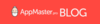
Choisir la Taille de Télévision Idéale pour Votre Salon ou Votre ChambreMandy Maclemore
De nos jours, la télévision est bien plus qu'un simple appareil de divertissement – elle est devenue un élément central de notre quotidien.Choisir la Taille de Télévision Idéale pour Votre Salon ou Votre ChambreQue vous regardiez des films et des séries en streaming, jouiez à des jeux vidéo ou simplement suiviez l'actualité, choisir la bonne taille de télévision est crucial pour garantir une expérience de visionnage optimale. Dans cet article, nous allons explorer comment trouver la taille de télévision parfaite pour votre salon ou votre chambre.Table des matières:L'Importance de la Taille de la Télévision pour l'Expérience de VisionnageSalon: Choisir la Taille de Télévision IdéaleTaille de la pièce et Distance de VisionnageRésolution et Qualité de l'ImagePlacement et EsthétiqueChambre: Taille de Télévision pour Confort et CoconTenir c...
Lire la suite...
Application du jour

Pokémon GOGames
Pokémon GO is a widely popular mobile game that took the world by storm upon its release in 2016. Developed by Niantic in collaboration with The Pokémon Company, this augmented reality (AR) game quickly became a sensation and amassed a huge fan following. In this detailed review, I will analyze the Pokémon GO app, discussing its features, pros, and cons while highlighting its key functions.
Pokémon GO allows players to experience the thrill of being a Pokémon Trainer in the real world. The game incorporates the concept of augmented reality, where players use their smartphones to capture virtual Pokémon that appear in real-world locations. By leveraging the GPS and camera technology, Pokémon GO seamlessly blends the virtual world with reality, creating an immersive gaming experience.
One of the standout features of Pokémon GO is its int...
Lire la suite...
À propos de nous:
appmaster.pro essaie d'être votre site Web préféré, si vous souhaitez en savoir plus sur les applications les plus utiles et les plus divertissantes disponibles. Nous expliquons en détail ce à quoi vous pouvez vous attendre, un bref aperçu de la façon d'utiliser l'application spécifique et ce qu'il faut en faire - un court tutoriel.
En conclusion, nous vous donnerons un aperçu de notre opinion personnelle sur l'application et si l'application / le jeu respectif vaut la peine d'être utilisé / joué.
Nos archives comprennent de nombreuses catégories d'applications grand public telles que des applications productives et de bureau utiles, pour la communication et le shopping, telles que des jeux et des applications divertissantes pour des moments de loisirs fantastiques. Nous offrons quelque chose pour chaque aspect de votre expérience d'application.
Notre équipe espère que vous apprécierez votre séjour à appmaster.pro...
appmaster.pro essaie d'être votre site Web préféré, si vous souhaitez en savoir plus sur les applications les plus utiles et les plus divertissantes disponibles. Nous expliquons en détail ce à quoi vous pouvez vous attendre, un bref aperçu de la façon d'utiliser l'application spécifique et ce qu'il faut en faire - un court tutoriel.
En conclusion, nous vous donnerons un aperçu de notre opinion personnelle sur l'application et si l'application / le jeu respectif vaut la peine d'être utilisé / joué.
Nos archives comprennent de nombreuses catégories d'applications grand public telles que des applications productives et de bureau utiles, pour la communication et le shopping, telles que des jeux et des applications divertissantes pour des moments de loisirs fantastiques. Nous offrons quelque chose pour chaque aspect de votre expérience d'application.
Notre équipe espère que vous apprécierez votre séjour à appmaster.pro...
Working Apps Tutorials
A Comprehensive Guide on How to Install and Uninstall Apps on Various Operating Systems - iOS, Android, Windows, and MacOS
In today's digital age, apps have become an integral part of our daily lives. We rely on them to communicate, gather information, work, and entertain ourselves. This comprehensive guide will walk you through the step-by-step process of installing and uninstalling apps on different operating systems, including iOS, Android, Windows, and MacOS.
Installing Apps on iOS:
Step 1: Open the App Store: On your iOS device, whether it's an iPhone or an iPad, open the App Store by tapping on the blue App Store icon.
Step 2: Search for the App: Use the search bar to find the desired app. You can type in the app's name or relevant keywords.
Step 3: Select the App: Tap on the app you wish to install to view more details. Review the ratings, description, and screenshots to ensure it's the right app for you.
Step 4: Install the App: Click the "Get" button or the cloud icon with a downward arrow to download and install the app. You may be prompted to enter your Apple ID or use your fingerprint (Touch ID) to confirm the purchase.
Uninstalling Apps on iOS:
Step 1: Hold an App Icon: Navigate to the home screen and hold down the app icon you want to delete. The app icons will start to wiggle.
Step 2: Delete the App: A small "X" should appear in the corner of the app icon. Tap on this "X." A confirmation message will appear, asking if you want to delete the app. Tap "Delete" to remove the app.
Installing Apps on Android:
Step 1: Open the Google Play Store: On your Android device, whether it's a smartphone or tablet, open the Google Play Store by tapping on the colored triangle icon.
Step 2: Search for the App: Use the search bar at the top to search for the desired app. Enter the app's name or relevant keywords.
Step 3: Select the App: Tap on the app you wish to install to view more details. Read the reviews, description, and check out screenshots to ensure the app meets your needs.
Step 4: Install the App: Tap the "Install" button to download and install the app. You may need to grant access to specific features or permissions.
Uninstalling Apps on Android:
Step 1: Open Settings: Go to your home screen and open the settings of your Android device.
Step 2: Select "Apps" or "Applications Manager": Look for the option "Apps" or "Applications Manager" and tap on it. Here, you'll see a list of all installed apps.
Step 3: Choose the App: Scroll through the list until you find the app you want to delete and tap on it.
Step 4: Delete the App: Tap the "Uninstall" button to remove the app. Confirm the action when prompted.
Installing Apps on Windows:
Step 1: Open the Microsoft Store: On a Windows PC or tablet, open the Microsoft Store by clicking on the shopping bag icon in the taskbar.
Step 2: Search for the App: Use the search bar at the top to search for the desired app. Enter the app's name or relevant keywords.
Step 3: Select the App: Click on the app you wish to install to view more details. Review the ratings, description, and screenshots to ensure it's the right app for you.
Step 4: Install the App: Click the "Get" or "Install" button to download and install the app.
Uninstalling Apps on Windows:
Step 1: Open Settings: Click on the Windows icon in the taskbar to open the Start menu and then select "Settings."
Step 2: Select "Apps": In the Settings menu, select the option "Apps."
Step 3: Choose the App: Look through the list of installed apps and select the app you want to uninstall.
Step 4: Uninstall the App: Click the "Uninstall" button to remove the app. Confirm the action when prompted.
Installing Apps on MacOS:
Step 1: Open the App Store: Click on the Apple logo in the top left corner of your screen and select "App Store."
Step 2: Search for the App: Use the search bar in the top right to search for the desired app. Enter the app's name or relevant keywords.
Step 3: Select the App: Click on the app you wish to install to view more details. Read the reviews, description, and check out screenshots to ensure the app meets your needs.
Step 4: Install the App: Click the "Get" or "Download" button to download and install the app. You may need to enter your Apple ID.
Uninstalling Apps on MacOS:
Step 1: Open Finder: Click on the blue face icon in the dock to open Finder.
Step 2: Select "Applications": Select "Applications" in the left sidebar of Finder. Here, you'll see a list of all installed applications.
Step 3: Choose the App: Scroll through the list and select the app you want to uninstall.
Step 4: Uninstall the App: Drag the selected app to the trash in your dock. Then, right-click on the trash and select "Empty Trash" to completely remove the app.
Conclusion:
Navigating the installation and uninstallation of apps across different operating systems may seem complex at first, but with this comprehensive guide, the process for iOS, Android, Windows, and MacOS should be straightforward. By following these steps, you can efficiently install and remove apps as needed, keeping your device organized and streamlined. Remember to pay attention to important data or settings when uninstalling apps, and carefully choose which apps to install to optimize your device usage.
In today's digital age, apps have become an integral part of our daily lives. We rely on them to communicate, gather information, work, and entertain ourselves. This comprehensive guide will walk you through the step-by-step process of installing and uninstalling apps on different operating systems, including iOS, Android, Windows, and MacOS.
Installing Apps on iOS:
Step 1: Open the App Store: On your iOS device, whether it's an iPhone or an iPad, open the App Store by tapping on the blue App Store icon.
Step 2: Search for the App: Use the search bar to find the desired app. You can type in the app's name or relevant keywords.
Step 3: Select the App: Tap on the app you wish to install to view more details. Review the ratings, description, and screenshots to ensure it's the right app for you.
Step 4: Install the App: Click the "Get" button or the cloud icon with a downward arrow to download and install the app. You may be prompted to enter your Apple ID or use your fingerprint (Touch ID) to confirm the purchase.
Uninstalling Apps on iOS:
Step 1: Hold an App Icon: Navigate to the home screen and hold down the app icon you want to delete. The app icons will start to wiggle.
Step 2: Delete the App: A small "X" should appear in the corner of the app icon. Tap on this "X." A confirmation message will appear, asking if you want to delete the app. Tap "Delete" to remove the app.
Installing Apps on Android:
Step 1: Open the Google Play Store: On your Android device, whether it's a smartphone or tablet, open the Google Play Store by tapping on the colored triangle icon.
Step 2: Search for the App: Use the search bar at the top to search for the desired app. Enter the app's name or relevant keywords.
Step 3: Select the App: Tap on the app you wish to install to view more details. Read the reviews, description, and check out screenshots to ensure the app meets your needs.
Step 4: Install the App: Tap the "Install" button to download and install the app. You may need to grant access to specific features or permissions.
Uninstalling Apps on Android:
Step 1: Open Settings: Go to your home screen and open the settings of your Android device.
Step 2: Select "Apps" or "Applications Manager": Look for the option "Apps" or "Applications Manager" and tap on it. Here, you'll see a list of all installed apps.
Step 3: Choose the App: Scroll through the list until you find the app you want to delete and tap on it.
Step 4: Delete the App: Tap the "Uninstall" button to remove the app. Confirm the action when prompted.
Installing Apps on Windows:
Step 1: Open the Microsoft Store: On a Windows PC or tablet, open the Microsoft Store by clicking on the shopping bag icon in the taskbar.
Step 2: Search for the App: Use the search bar at the top to search for the desired app. Enter the app's name or relevant keywords.
Step 3: Select the App: Click on the app you wish to install to view more details. Review the ratings, description, and screenshots to ensure it's the right app for you.
Step 4: Install the App: Click the "Get" or "Install" button to download and install the app.
Uninstalling Apps on Windows:
Step 1: Open Settings: Click on the Windows icon in the taskbar to open the Start menu and then select "Settings."
Step 2: Select "Apps": In the Settings menu, select the option "Apps."
Step 3: Choose the App: Look through the list of installed apps and select the app you want to uninstall.
Step 4: Uninstall the App: Click the "Uninstall" button to remove the app. Confirm the action when prompted.
Installing Apps on MacOS:
Step 1: Open the App Store: Click on the Apple logo in the top left corner of your screen and select "App Store."
Step 2: Search for the App: Use the search bar in the top right to search for the desired app. Enter the app's name or relevant keywords.
Step 3: Select the App: Click on the app you wish to install to view more details. Read the reviews, description, and check out screenshots to ensure the app meets your needs.
Step 4: Install the App: Click the "Get" or "Download" button to download and install the app. You may need to enter your Apple ID.
Uninstalling Apps on MacOS:
Step 1: Open Finder: Click on the blue face icon in the dock to open Finder.
Step 2: Select "Applications": Select "Applications" in the left sidebar of Finder. Here, you'll see a list of all installed applications.
Step 3: Choose the App: Scroll through the list and select the app you want to uninstall.
Step 4: Uninstall the App: Drag the selected app to the trash in your dock. Then, right-click on the trash and select "Empty Trash" to completely remove the app.
Conclusion:
Navigating the installation and uninstallation of apps across different operating systems may seem complex at first, but with this comprehensive guide, the process for iOS, Android, Windows, and MacOS should be straightforward. By following these steps, you can efficiently install and remove apps as needed, keeping your device organized and streamlined. Remember to pay attention to important data or settings when uninstalling apps, and carefully choose which apps to install to optimize your device usage.
Games Tutorials
Disclaimer:
1. appmaster.pro is a tutorial, review and blog news website for apps for mobile and desktop devices and not a place for getting them.
2.appmaster.pro is not an official representative or the developer of this application (app).
3. If you are the owner or developer of an app presented here and would like your app to be removed, please contact us here.
4. Every content on this website (if not mentioned other) is our sole intelectual property, written by our own in-house authors or other authors working on our behalf. Other copyrighted materials belong to their respective owners and are marked accordingly.
5. Every single page of our website is conform to Google Advertising Policies, such as the Unwanted Software and Malicious Software Policies and moreover the Microsoft Advertising Policies.
6. Official links, where they might appear, will always lead to an official and secure source for the respective application.
2.appmaster.pro is not an official representative or the developer of this application (app).
3. If you are the owner or developer of an app presented here and would like your app to be removed, please contact us here.
4. Every content on this website (if not mentioned other) is our sole intelectual property, written by our own in-house authors or other authors working on our behalf. Other copyrighted materials belong to their respective owners and are marked accordingly.
5. Every single page of our website is conform to Google Advertising Policies, such as the Unwanted Software and Malicious Software Policies and moreover the Microsoft Advertising Policies.
6. Official links, where they might appear, will always lead to an official and secure source for the respective application.




























